Extensions Causing Issue with Other Websites
Since Page Assist rewrites the Origin header to avoid CORS issues on the Ollama API, this feature causes issues for some users or websites.
Current known issues:
- Breaks Intel® Driver & Support Assistant
- Box Tools Website
For this reason, we have added a setting to disable the feature.
How to disable the feature
- Click on the Page Assist icon in the browser toolbar.
- Click on the settings icon.
- Click on the "Ollama Settings" tab.
- Expand the "Advanced Ollama URL Configuration"
- Turn off the "Enable or Disable Automatic Ollama CORS Fix" option.
- Click on the "Save" button.
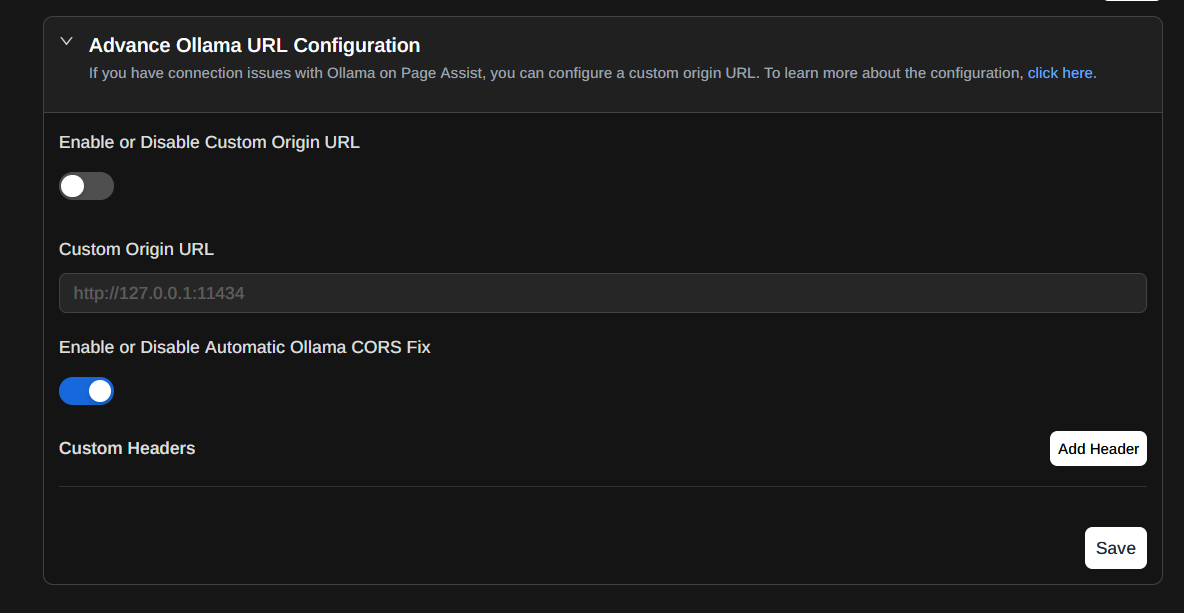
This will disable the feature and prevent Page Assist from rewriting the Origin header.
However, your Ollama may start throwing 403 errors. To fix that, you need to add the following line to your Ollama config file.
How to fix 403 error
You can set OLLAMA_ORIGIN=* to allow connections from any origin. Here's how to do it on different operating systems:
Windows
- Open Start menu and search for "Environment Variables"
- Click "Edit the system environment variables"
- Click "Environment Variables" button
- Under "System Variables" click "New"
- Set Variable name:
OLLAMA_ORIGINand Variable value:* - Click OK to save
- Restart Ollama service
MacOS
- Open Terminal
- Run the following command:
launchctl setenv OLLAMA_ORIGIN "*"- Restart Ollama service
Linux
- Open Terminal
- Run the following command:
export OLLAMA_ORIGIN="*"- Restart Ollama service
For Linux systems using systemd, you can also add the environment variable to your service file. Here's an example of a systemd unit file (credit: Axel Schwarzer):
[Unit]
Description=Ollama Service
After=network-online.target
[Service]
# - see docker.serice for an example
#
# EnvironmentFile=/etc/sysconfig/ollama
Environment="OLLAMA_HOST=192.168.4.67:11434"
Environment="OLLAMA_MAX_LOADED_MODELS=4"
# Environment="OLLAMA_ORIGINS=*"
ExecStart=/usr/local/bin/ollama serve
User=ollama
Group=ollama
Restart=always
RestartSec=3
Environment="PATH=/usr/local/sbin:/sbin:/usr/sbin:/root/bin:/usr/local/bin:/bin:/usr/bin:"
[Install]
WantedBy=default.targetTo use this configuration, uncomment the Environment="OLLAMA_ORIGINS=*" line.
This will allow connections from any origin. Hopefully, this will resolve the connection issue.